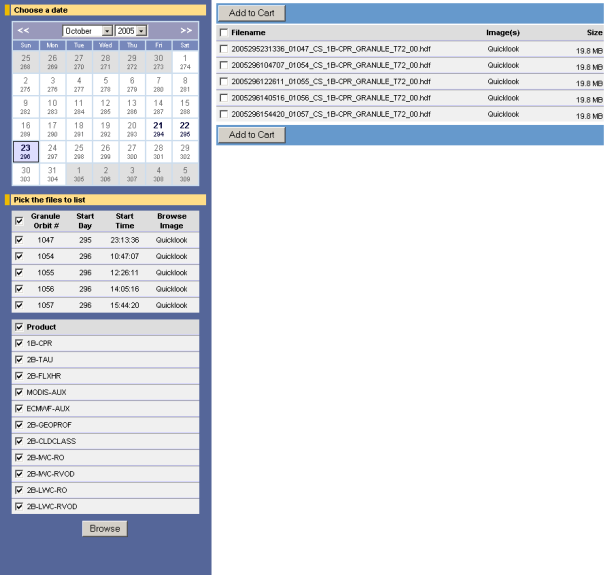
There are two sections on a Browse page. The column to the left is the Selection Criteria section. The area to the right is the File List section.
Selection Criteria
In order to select what data will appear in the list to the right, you must first select a date from the calendar. The default setting is the day with the most recent data.
Choose a date
| · | Click on a day to select data for that particular day. Days in bold mean that data is available for that day.
|
| · | Select a month at the top of the calendar to advance to a particular month.
|
| · | Select a year to advance to a particular year.
|
| · | Click on << or >> to advance back one month or forward one month.
|
Pick the files to list
| · | Granule Table - The first table in this section is a table for selecting the granules you would like to see listed. Simply check the boxes next to the granules you would like to see listed and uncheck the boxes you would not like to see listed. You may also check or uncheck the box at the top of this table to select or unselect all of the granules. In addition to selecting the granules you would like to see listed, you may also view a browse image for each granule. See the chapter on "Quicklook Browse Images" for more information about viewing these particular browse images.
|
| · | Product Table - The second table in this section is a table for selecting the products you would like to see listed. Simply check the boxes next to the products you would like to see listed and uncheck the boxes you would not like to see listed. You may also check or uncheck the box at the top of this table to select or unselect all of the products.
|
Browse Button
Click the browse button to list the files matching the criteria you have selected.
File List
Here is where you can view the list of files for your chosen date and product/granule. You can also select a file or files for adding to your cart, see browse images of a file, and view the size of a file.
For more information about the Quicklook browse images, see the chapter on "Quicklook Browse Images".
Selecting Files and Adding them to Your Cart
Simply check the boxes next to the files you would like to add to your cart and uncheck the boxes you would not like to add. You may also check or uncheck the box at the top of this list to select or unselect all of the files.
After you have checked the boxes next to the files you would like to add to your cart, click the "Add to Cart" button to add them. Any files currently in your cart will be highlighted in this list.